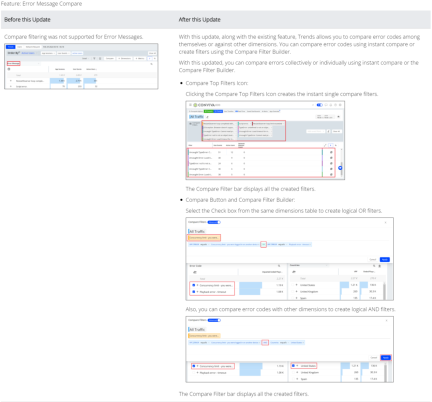ECO
| Automatic Insights |
Events and Metrics |
Trends Enhancements |
Other Enhancements |
Custom Dashboards |
|
Events and Metrics |
Custom Dashboards |
Trends Enhancements |
May 2024
Support More ECO Data Sources

|
Feature Update:
Support more ECO data sources in Custom Dashboards and you can select a specific ECO data source based on the data requirements.
Use Case:
To create a custom dashboard focused on network performance analysis, select ECO (Network Performance) to quickly access network performance data in the dashboard setup options.
More Details: Custom Dashboards
Root Cause Analysis Mode

|
Feature Update:
Adds a RCA Mode toggle between root cause analysis across network API calls and general dimension tables for easy detection and quick analysis of root causes. Supported only when using one of these metrics as a secondary filter:
-
Avg App Startup Time
-
Avg Network Request Duration
-
Avg Screen Load Time
-
Avg Page Load Time
Use Case:
After creating a secondary filter for Avg Network Request Duration and enabling the RCA mode, check the top three API calls in the Root Cause Hypothesis table for the longest network request duration. Check the metric values and the provided reason to analyze the root causes quickly.
More Details: ECO Trends
Enhanced Dimension Selectors in Trends

|
Feature Update:
Update the dimension selectors in Trends to enable more efficient selection of desired dimensions.
Use Case:
In Trends, open the dimension selector and quickly select the customerId dimension under the Global Tags category.
More Details: ECO Trends
April 2024
Enhanced Preset Dashboards

|
Feature Update:
Enhances the preset dashboards for more efficient feature access:
-
Improvise preset dashboards to provide more efficient and context-based dashboards for better analysis.
-
Updated preset dashboards are now available upon your next log-in to the application. Click Reset in the kebab icon Action list to return the default preset dashboard settings.
-
Redefine the metrics, dimensions, and filters included in the preset dashboards, enabling more efficient data analysis and feature use.
-
Display Preset dashboards in new browser tabs to help simplify the use of Pulse tabs.
Use Case:
Use the Events dashboard preset to quickly create metrics widgets and dimensions for enhanced app event tracking.
More Details: Preset
Real-Time Dashboard (GA)

|
Feature Update:
Adds support for real-time dashboard to visually present metrics for actionable streaming intelligence in real-time. By leveraging selected filters and dimensions, you can actively monitor the performance of the most critical streaming KPIs. Visual threshold crossing indicators enhance this monitoring process, enabling quick identification and correlation of changes in metrics.
Use Case:
This feature allows to actively monitor the performance of their most critical streaming KPIs, with clear green and red bars indication with threshold data to easier data analysis quick identification and correlation of changes in metrics.
More Details: Real-Time
Enhanced User Dashboard

|
Feature Update:
Improves the User dashboard functions with separate sections for user timeline index, user timeline summary, and session event data. These updated sections enable easy visibility into session behavior and user experience.
Use Case:
Quickly browse information layers to discover session impact details. For example, check the data from User Timeline Index to analyze overall app behaviors, then click the event time stamp when an app crash occurred and view the detailed data of conviva_application_error/crash from User Timeline.
More Details: User Dashboard
Filter Management Layout

|
Feature Update:
-
Enhances the Filter Management with a Left Category pane providing different filter categories.
-
Introduces a New Filter option to enhance filter creation and a filter ID column for easier data sorting.
This feature displays the filter categories on the left category pane for easier data analysis. Also, providing a +New Filter button to create new filters and a filter ID column.
Use Case:
You can now easily sort the filters based on different categories. You can also create filters by clicking the New Filter button.
More Details: Filter Management
AI Alert Diagnostics - Summary

|
Feature Update:
Enhances the AI Alert Diagnostics Dashboard with Cumulative Total Unique Devices details to the alert summary section to providing more insights to the alert summary. Cumulative Total Unique Devices refers to the total number of distinct devices that accessed or streamed content over a specific period of time. CTUD aggregates all these individual device counts over time, providing a comprehensive view of how many different devices have interacted with the streaming platform.
In this example considering there are 1000 devices, 255 devices attempt to play a video and out of which 137 devices exits before video starts. Hence the Cumulative Total Unique Devices (CTUD) is 255 and Cumulative Impacted Unique Devices (CIUD) is 137, which is 53.72%.
Use Case:
This feature allows to actively monitor Cumulative Total Unique Devices of an alert to track the platform's overall reach among users.
More Details: AI Alerts
Enhanced Real-Time Dashboard (Beta)

|
Feature Update:
Enhances the Real-Time dashboard with,
-
View Threshold button for easy access to Manage Threshold page.
-
Auto Sort toggle button for better user experience.
-
Threshold toggle button in Manage Threshold page for better user experience.
This feature provides the View Threshold button to easiler access to Manage Threshold page. Also the hamberger icon is introduced instead of a kebab Icon with Auto Sort and Threshold toggles in Real-Time and Manage Threshold page respectively.
The Real-Time dashboard shows real-time QoE metrics for streaming intelligence. Users monitor critical streaming KPIs with filters and visual indicators to identify QoE changes quickly.
Use Case:
This feature allows to actively monitor the performance of their most critical streaming KPIs, with clear green, yellow, and red bars indication with threshold data to easier data analysis quick identification and correlation of changes in QoE metrics.
More Details: Real-Time Dashboard
March 2024
Enhanced Custom Dimension Creation

|
Feature Update:
Improves custom dimension creation by adding support for selecting a tag key associated with a type, such as event or global, and for including mapped event selections to define the custom dimension values. These updates enable greater flexibility in custom dimension creation, such as creating a Player dimension with the dimension values extracted from the start and end login events.
Use Case:
To create a custom dimension for players, select Player Name as the event tag key with dimension values extracted from the play start and play end events. In Trends, select this Player custom dimension to analyze performance metrics across the player dimensions.
More Details: Custom Dimension
Sankey Chart

|
Feature Update:
Adds support for Sankey dashboard to create a Sankey chart for showing the journey of events visually. The Sankey chart allows you to understand the sequence of events and the composition of events, helping you gain insights for metric creation and potential issue identification.
Use Case:
Easily understand the sequence of events and gain insights for metric creation.
More Details: Sankey
Support More Metrics and Custom Threshold in Real-Time (Beta)

|
Feature Update:
Adds support to allow you to select all metrics and set custom thresholds for monitoring them in the Real-Time dashboard.
Use Case:
Set a 20% threshold for the Web Errors metric and monitor the metric in the Real-Time dashboard.
More Details: Real-Time
Single AI Alert Sensitivity Config Page

|
Feature Update:
Enhances AI Alerts Sensitivity with a single new right drawer config sensitivity page. This feature displays all the metrics in a single page, allowing you to set the severity values for all metrics simultaneously.
Use Case:
This feature lets you simultaneously set the severity values for all metrics while monitoring the AI Alerts.
More Details: AI Alert Sensitivity
Deprecate Old Compare and Error Diagnostics

|
Feature Update:
Deprecates Old Compare and Error Diagnostics in Pulse. With this update, the saved compare and error diagnostics dashboards will now display within Trends. In addition to the Error diagnostics functionality, you can utilize all the benefits of Trends functionalities, such as adding more dimensions and switching between error codes, enabling better analysis.
Use Case:
This feature lets you utilize the functionalities of both Error diagnostics and Trends for deeper data analysis.
More Details: Trends Dashboard
February 2024
Custom Dimension List

|
Feature Update:
Adds support to select custom dimensions in the dimension table drop-down list under the Semantic Mapper tab, explore events using a custom dimension as a filter, and edit the custom dimensions directly from the list.
Use Case:
Easily check the dimension values for a specific dimension and update the dimension directly in the Semantic Mapper tab.
More Details: Semantic Mapper
Manage Custom Dimensions

|
Feature Update:
Adds support for managing custom dimensions created in Semantic Mapper including deleting custom dimensions, enabling an efficient way to manage all custom dimensions and improve drill downs in Trends.
Use Case:
-
Quickly review created custom dimensions along with their status, mapped tag keys, and update history in the Custom Dimension tab.
-
Delete any unused custom dimensions from the Custom Dimension tab to organize your data effectively.
More Details: Custom Dimension
Error Messages with Compare

|
Feature Update:
Adds quick error code comparisons in Trends. This feature displays a new Compare To Filters icon for quick comparison of the top error codes, along with the + symbol next to each error code for individual code selection. Compare Filters appear under the primary filter. Clicking a filtered error code highlights the impacts in the metric widgets.
You can use filtered error codes alongside other dimension drill-downs to analyze advanced error codes. Clicking the Compare button in the dimension tables opens the Compare Filter Builder for advanced filter options, such as equals and not equals.
Use Case:
This feature enables you to easily compare metric deviations of related errors, such as Multiple DRM Errors or multiple Network-related errors.
More Details: Compare
Real-Time Dashboard (Beta)

|
Feature Update:
Adds support for real-time dashboard to visually present metrics for actionable streaming intelligence in real-time. By leveraging selected filters and dimensions, you can actively monitor the performance of the most critical streaming KPIs. Visual threshold crossing indicators enhance this monitoring process, enabling quick identification and correlation of changes in metrics.
Use Case:
This feature allows to actively monitor the performance of their most critical streaming KPIs, with clear green and red bars indication with threshold data to easier data analysis quick identification and correlation of changes in metrics.
More Details: Real-Time
Introducing Conviva ECO
We are excited to release the GA version of Conviva ECO, Conviva's Experience-Centric Observability application. ECO enables you to optimize every user experience in an application, prioritizing the issues that impact experiences that matter most:
-
Sign Up Experience
-
Login Experience
-
Content Discovery Experience
-
Playback Experience
Use Client IDs to Query Data

|
Feature Update:
Adds support for using Client IDs to drill down into session timelines for comprehensive analysis.
Feature Impact:
Uses Client ID as the first column when opening the Users tab, followed by User ID, and adds the UI elements:
-
Clicking a Client ID opens the User Timeline page and shows the selected Client ID in the drop down list. The page also shows the corresponding device name and user ID.
-
Renames applicaton_error to application_error/crash in the Event Section.
Use Case:
Click an impacted Client ID to analyze complete user experience in the selected period, including the experience occurring before users log into the application successfully. The client ID data enables a more in-depth analysis than relying on data based on the user ID.
More Details: User Timeline
Drill Down to App Events and Server Side Performance
|
|
Feature Update:
Adds support to open both App Event and Server Side Performance directly with a specific filter from the Trends page, including:
-
Open the App Events preset page when clicking the drill-down icon next to the event name, tag key or tag value. The event name, tag key or tag value is the filter of the App Events page.
-
Open the Server Side Performance preset page when clicking the drill-down icon next to the network-related items, including network request http method, network request response code, network request url host, network request url path, network request url port, network request query, and network request url scheme. The network-related item is the filter of the Server Side Performance page.
Feature Impact:
Adds drill-down icons next to the items related to the App Events preset page and the Server Side Performance preset page, such as event name and tag value.
Use Case:
This feature enables a more convenient way to drill down into a specific event and check the related data in the preset page. For example, click the drill down icon next to an event name and the App Event preset page opens, displaying all related data with the event name as a filter.
More Details: Preset
January 2024
Compare

|
Feature Update:
Enhances the Compare feature in Trends to ten top filters from five, with addition summary table and drill down to the filter.
Feature Impact:
This features displays top ten dimensions in the compare filter bar with a new addition table and drill down icon. In addition, other new UI options enable advanced compare features such as compare summary table, quick drill down to the single filter dashboard, and toggle compare data.
Use Case:
You can easily compare the details of all the ten dimensions to provide a deeper data analysis for anomaly detection. You can also perform advanced compare analysis using the compare summary table, quick drill downs to single filter dashboard and toggle individual compare data.
More Details: Compare
Rolling Window Option for Saved Dashboards

|
Feature Update:
Enhances the Saved Dashboard option with Rolling Time-Window facility.
Feature Impact:
This features provides the option to save the dashboard with Rolling or Fixed time.
Use Case:
You can save the dashboard with rolling time to see the data on as per the selected timeline.
-
If you save a dashboard with the Last 6 hours option, it will dynamically display data from the past 6 hours to the current time when opened.
-
If you the save the dashboard with the fixed option, the dashboard always shows the data of the selected time.
More Details: Saving Dashboard
New Custom Dimension
|
|
Feature Update:
Adds support for creating new custom dimensions based on your application event keys to enable more flexible analysis of application performance and user behaviors.
Feature Impact:
Adds the New Custom Dimension tab in Semantic Mapper to create custom dimensions based on mapped events.
Use Case:
Create a custom dimension based on the Player Name event key to enable the analysis of application performance across different player dimensions in the Trends dashboard.
More Details: New Custom Dimension
Metric Filter in Trends
|
|
Feature Update:
Adds support for applying metric filters to distribution-supported metrics in trends, enabling a second level of drill-down to the data analysis.
Feature Impact:
Adds new UI elements to support this feature, including:
-
Metric Filters [SF] bar after selecting a distribution bucket from a metric widget.
-
Corresponding secondary metrics and companion metrics in the dimension table.
-
Corresponding Sampled Secondary Filters [SSF] data in the Network Request tab.
Use Case:
-
Examine instances where app sessions exhibit higher-than-normal metrics, such as average page load time, network response duration, screen load time, time per page, app startup time, and time to first attempt.
-
Evaluate the magnitude of the impact to effectively prioritize resolutions.
-
Identify the specific network request URLs responsible for prolonged load times.
-
Investigate the error codes linked to these network requests and assess their impact.
More Details: Metric Filter
Displaying Entire Stack Trace and Error Messages
|
|
Feature Update:
Adds support for displaying entire stack trace and error messages in a wide modal window, enhancing your work efficiency for acquiring necessary data during debugging.
Feature Impact:
Adds the View errors icon in the dimension table of the Trends dashboard to enable the display of the related stack trace and error messages in a wide modal window.
Use Case:
When viewing app performance metrics, quickly access related stack traces and error messages for additional diagnostics, such as null data issues.
More Details: Entire Stack Trace and Error Messages
December 2023
Enhanced Dimensions in AI Alerts Diagnostics
|
|
Feature Update:
Enhances the AI Alert Diagnostics with a Dimensions button for custom dimension selection and drill down. The dimension associated with the root cause group is automatically displayed as the first dimension.
Feature Impact:
Adds a new Dimension button in the drill down toolbar of the AI Alert Diagnostics page. For easy drill down in the root cause diagnostics, the dimension associated with the AI alert root cause displays as the first dimension.
Use Case:
More quickly discover the dimension entities related to the root cause of an AI alert, such as AKAMAI (CDNs) and Vod (Content Category) and Brightcove Web Player (Player Name) with these dimensions automatically displayed.
More Details: AI Alert Diagnostics
Set Collection Rules for Network Requests
|
|
Feature Update:
Adds support for setting collection rules for conviva_network_request events. When the rules are configured, the Conviva sensor will collect events that match these rules. You can then select the collected events as raw data for mapping if necessary.
Feature Impact:
Adds Configure Network Request tab in Semantic Mapper of the Data Modeling dashboard providing access to set collection rules and check the created rules.
Use Case:
To gather specific data that the conviva_network_request events have, such as search keywords and first service request failure details, follow these steps: access the Configure Network Request tab, create collection rules, set mapped events based on the collected events that contain the search keywords, and check the keyword information on the ECO dashboard.
More Details: Configure Network Request
Enhanced Mapping Rule Flexibility and Functionality
|
|
Feature Update:
Enables the flexibility to add mapping rules from various existing mapped events when creating a mapped event.
Note: Previously, only adding rules from a single existing mapped event was supported.
Feature Impact:
-
Removes the Clone Mapping Rules button in the Create User Defined Metrics window.
-
Adds the Add Rules list in the Create User Defined Metrics window to enable you to create mapping rules directly or use the rules from existing mapped events.
Use Case:
Saves time by enabling existing mapped events for creating new rules. To re-use mapping rules, follow these steps: access the Create User Defined Metrics window, select the mapped events containing the required rules one by one, make necessary rule updates, and apply the rules to your mapped event.
More Details: Creating User Defined Metrics
Rename App Experience
|
|
Feature Update:
Rename App Experience to ECO. ECO is a short term for Experience-Centric Observability.
Feature Impact:
Replace all instances of the term App Experience in the UI with ECO.
More Details: ECO Help
November 2023
Create User Defined Metrics in the App Experience Dashboard
|
|
Feature Update:
Adds support for creating user defined metrics directly in the App Experience dashboard. Instead of creating user defined metrics solely from the Data Modeling dashboard, this feature offers a convenient shortcut for metric creation in the App Experience dashboard. This feature streamlines the process, saving time and enhancing work efficiency.
Feature Impact:
Adds new UI elements to support this feature, including:
-
Create New Metrics icons next to the User Defined Metrics list of the Select metrics to view window, providing access to the Create User Defined Metrics window.
-
Create User Defined Metrics window, enabling metric creation.
Use Case:
To analyze your app performance and identify the root causes of slow login times, access the Create User Defined Metrics window from the App Experience dashboard, define required events and metric calculation, create the Full Login Time metric, and check the metric details on the App Experience page.
More Details: Creating User Defined Metrics
Configure Mapped Events in the App Experience Dashboard
|
|
Feature Update:
Adds support for configuring mapped events directly in the App Experience dashboard. Instead of configuring mapped events solely from the Data Modeling dashboard, this feature offers a convenient shortcut for configuration in the App Experience dashboard. This feature streamlines the process, saving time and enhancing work efficiency.
Feature Impact:
Adds new UI elements to support this feature, including:
-
Edit icons in the Select metrics to view window for User Login and Subscription metrics, providing access to the Activate Metrics window.
-
Activate Metrics windows for User Login and Subscription metrics, enabling the configuration of mapped events and activation of metrics.
Use Case:
To analyze your app performance and user behaviors during the login process, access the Activate User Login Metrics window, add the required mapped events for the Login Success metric, activate the Login Success metric, select the metric for viewing, and check the metric details on the App Experience page.
More Details: Activating Metrics
AI Alerts
|
|
Feature Update:
Adds support for AI alerts, eliminating the need to determine thresholds, identify relevant dimensions for monitoring, and set alerts to notify related individuals and groups.
Feature Impact:
Introduces the AI Alerts dashboard for App Experience and adds the AI Alerts tab to the main App Experience page, providing access to visit the AI Alerts page.
Use Case:
To check app performance and conduct deeper analysis, access the AI Alerts page, review metrics in the critical group, examine the root cause, and click the Time Alert Fired column for alerts, facilitating deeper analysis.
More Details: AI Alerts
October 2023
Custom Dashboards: Support Multiple Data Sources
|
|
Feature Update:
Adds support for multiple data sources in Custom dashboards to enhance analysis across your video streams, ads, and application performance.
Note: Page-level filters are not available when using multiple data sources.
Feature Impact:
-
Adds a new pop-up window for creating a new Custom dashboard. The new window includes:
-
Dashboard Name field to enter a dashboard name.
-
Dashboard Type check box to enable the selection of a single data source or multiple data sources.
-
Data Source drop-down list to select a data source type or multiple data sources.
-
-
Adds a Data Source drop-down list to select a data source type on both the Add New Widget page and the Edit Widget page in the edit mode.
Use Case:
To provide an executive overview of streaming and app performance in a single dashboard, select VIDEO and APP as data sources when creating the Custom dashboard, and add widgets for streaming SPI and app crashes metrics.
More Details: Custom Dashboards
Custom Dashboards: Enhanced Filter Comparison
|
|
Feature Update:
Enhances the filter comparison feature by increasing the number of filters from 5 to 10.
Feature Impact:
Increases the number of filters from 5 to 10 when using the filter comparison feature.
Use Case:
To compare data in a widget from different filters, click Edit in the edit mode, enable Filter Comparison, select desired filters, and click OK.
More Details: Custom Dashboards
Custom Dashboards: Enhanced Bar and Map Filter Functions
|
|
Feature Update:
Enhances the bar and map filters by providing these functions:
-
Set the number of values that can be displayed in the bar or map.
-
Select static values as advanced filters in the bar or map.
-
Toggle between the visual view and the table view.
Feature Impact:
Adds these new field and icons to support the new feature:
-
Row limits field to set the number of values that can be displayed.
-
Advanced Filter icon to select static values as advanced filters in the bar or map.
-
View Table and View Chart icons to toggle between the visual view and the table view.
Use Case:
To compare attempts from specific countries in a created bar chart, click the Advanced Filter icon at the top right corner of the bar in the Edit mode, select the specific countries, and click OK. The bar chart data updates to reflect your selection.
More Details: Custom Dashboards
September 2023
Custom Dashboards: Enhanced Sharing Capability
|
|
Feature Update:
Enhances the sharing capabilities to grant edit or view permissions to individual users within the same C3 account and invite collaborators to make changes to custom dashboards.
Feature Impact:
-
Adds a drop-down list for selecting preset options on the pop-up window after clicking Share for assigning edit or view permissions to individual users.
-
Adds the Edit Dashboard button to enter the edit mode.
-
Adds the Edit Mode switch button in the edit mode to indicate your editing status and to exit when needed.
Use Case:
To collaborate with other users on a dashboard you created, open the kebab menu, choose Only specific people can view or edit from the drop-down list of pop-up window, and do these steps:
-
To grant view permissions to some users, select the email addresses, select Can View, and click Apply.
-
To grant edit permissions to some users, select the email addresses, select Can Edit, and click Apply.
More Details: Custom Dashboards
Custom Dashboards: Map Visual Type
|
|
Feature Update:
Custom Dashboards now support APP as a data source for creating custom dashboards with App Experience metrics. Custom Dashboards add support for the Map visual type when setting up a new widget. This feature enables an intuitive way to check metrics from geographical perspectives, such as country, state, and city.
Feature Impact:
Adds Map to the Visual Type drop-down list when setting up a new widget to enable an intuitive way to check metrics from geographical perspectives.
Use Case:
To monitor the App Crashes metric in different cities from an intuitive way, create a dashboard using APP as a data source, and then create a widget by selecting these options:
-
Visual Type: Map
-
Metric: App Crashes
-
Dimension: Cities
More Details: Custom Dashboards
August 2023
App Experience Beta Release
On-going Beta release for feature evaluation and feedback.
Explore the images to learn about the key functionalities App Experience offers. Click each image to access the corresponding documentation for more details.
Drill-Down Analysis
User Timeline
Map New Event
Metric Builder